今回はAngularのmat-tableに編集ボタンを付けて、編集ボタンからダイアログを開くとダイアログが開き、フォームに入力した情報がテーブルに反映される、というような機能を実装していきたいと思います。
MattableとMatDialogの導入方法については以下の記事で解説しているので、まずそちらを参考にしてください。
【Angular】ダイアログ画面をMat-dialogで実装する
AngularによるWebアプリ開発⑧~Mat-Tableでテーブルを作成する
# コンポーネントを作成する $ ng generate component edit-table-sample $ ng generate component edit-dialog
<app-routing.module.ts>
import { NgModule } from "@angular/core";
import { Routes, RouterModule } from "@angular/router";
~~~~
~~~~
import { EditTableSampleComponent } from "./edit-table-sample/edit-table-sample.component"; //これを追加する!
const routes: Routes = [
{ path: "edit-mattable-sample", component: EditTableSampleComponent }, //これを追加!
];
@NgModule({
imports: [RouterModule.forRoot(routes)],
exports: [RouterModule],
})
export class AppRoutingModule {}
import { BrowserModule } from "@angular/platform-browser";
import { NgModule } from "@angular/core";
import { AppRoutingModule } from "./app-routing.module";
import { AppComponent } from "./app.component";
~~~~
~~~~
import { EditTableSampleComponent } from "./edit-table-sample/edit-table-sample.component"; //これを追加
import { EditDialogComponent } from "./edit-dialog/edit-dialog.component"; //これを追加
@NgModule({
declarations: [
AppComponent,
~~~~
EditTableSampleComponent, //これを追加
EditDialogComponent,//これを追加
],
imports: [
],
providers: [],
entryComponents: [EditDialogComponent],//これを追加
})
export class AppModule {}
<edit-table-sample.component.html>
<div style='padding:20px;'>
<table mat-table [dataSource]="dataSource" #mytable class="my-table mat-elevation-z8">
<!-- Id Column -->
<ng-container matColumnDef="id">
<th mat-header-cell *matHeaderCellDef> ID. </th>
<td mat-cell *matCellDef="let element"> {{element.id}} </td>
</ng-container>
<!-- Name Column -->
<ng-container matColumnDef="name">
<th mat-header-cell *matHeaderCellDef> 名前 </th>
<td mat-cell *matCellDef="let element"> {{element.name}} </td>
</ng-container>
<!-- Action Column -->
<ng-container matColumnDef="action">
<th mat-header-cell *matHeaderCellDef> アクション </th>
<td mat-cell *matCellDef="let element" class="action-link">
<a (click)="openDialog('更新',element)"><button mat-raised-button color='primary'>編集</button></a>
<a (click)="openDialog('削除',element)"><button mat-raised-button>削除</button></a>
</td>
</ng-container>
<tr mat-header-row *matHeaderRowDef="displayedColumns"></tr>
<tr mat-row *matRowDef="let row; columns: displayedColumns;"></tr>
</table>
<br /><br />
<button mat-button (click)="openDialog('Add',{})" mat-flat-button color="primary">列を追加する</button>
</div>
<edit-table-sample.component.ts>
import { Component, OnInit, ViewChild } from "@angular/core";
import { MatDialog, MatTable } from "@angular/material";
import { EditDialogComponent } from "../edit-dialog/edit-dialog.component";
export interface UsersData {
name: string;
id: number;
}
const ELEMENT_DATA: UsersData[] = [
{ id: 1560608769632, name: "Artificial Intelligence" },
{ id: 1560608796014, name: "Machine Learning" },
{ id: 1560608787815, name: "Robotic Process Automation" },
{ id: 1560608805101, name: "Blockchain" },
];
@Component({
selector: "app-edit-table-sample",
templateUrl: "./edit-table-sample.component.html",
styleUrls: ["./edit-table-sample.component.css"],
})
export class EditTableSampleComponent implements OnInit {
ngOnInit() {}
displayedColumns: string[] = ["id", "name", "action"];
dataSource = ELEMENT_DATA;
@ViewChild(MatTable, { static: true }) table: MatTable;
constructor(public dialog: MatDialog) {}
openDialog(action, obj) {
obj.action = action;
const dialogRef = this.dialog.open(EditDialogComponent, {
width: "250px",
data: obj,
});
dialogRef.afterClosed().subscribe((result) => {
if (result.event == "Add") {
this.addRowData(result.data);
} else if (result.event == "更新") {
this.updateRowData(result.data);
} else if (result.event == "削除") {
this.deleteRowData(result.data);
}
});
}
addRowData(row_obj) {
var d = new Date();
this.dataSource.push({
id: d.getTime(),
name: row_obj.name,
});
this.table.renderRows();
}
updateRowData(row_obj) {
this.dataSource = this.dataSource.filter((value, key) => {
if (value.id == row_obj.id) {
value.name = row_obj.name;
}
return true;
});
}
deleteRowData(row_obj) {
this.dataSource = this.dataSource.filter((value, key) => {
return value.id != row_obj.id;
});
}
}
<edit-dialog.component.ts>
import { Component, OnInit, Inject, Optional } from "@angular/core";
import { MatDialogRef, MAT_DIALOG_DATA } from "@angular/material";
export interface UsersData {
name: string;
id: number;
}
@Component({
selector: "app-edit-dialog",
templateUrl: "./edit-dialog.component.html",
styleUrls: ["./edit-dialog.component.css"],
})
export class EditDialogComponent implements OnInit {
action: string;
local_data: any;
constructor(
public dialogRef: MatDialogRef,
//@Optional() is used to prevent error if no data is passed
@Optional() @Inject(MAT_DIALOG_DATA) public data: UsersData
) {
console.log(data);
this.local_data = { ...data };
this.action = this.local_data.action;
}
doAction() {
this.dialogRef.close({ event: this.action, data: this.local_data });
}
closeDialog() {
this.dialogRef.close({ event: "Cancel" });
}
ngOnInit() {}
}
<edit-dialog.component.html>
<h1 mat-dialog-title>アクション: <strong>{{action}}</strong></h1>
<div mat-dialog-content>
<mat-form-field *ngIf="action != 'Delete'; else elseTemplate">
<input placeholder="{{action}} Name" matInput [(ngModel)]="local_data.name">
</mat-form-field>
<ng-template #elseTemplate>
本当に削除しますか? <b>{{local_data.name}}</b>?
</ng-template>
</div>
<div mat-dialog-actions>
<button mat-button (click)="doAction()" mat-flat-button color="primary">{{action}}</button>
<button mat-button (click)="closeDialog()">キャンセル</button>
</div>
以上のコードを追記した状態でhttp://localhost:4200/edit-mattable-sampleにアクセスすると以下のような状態になっています。
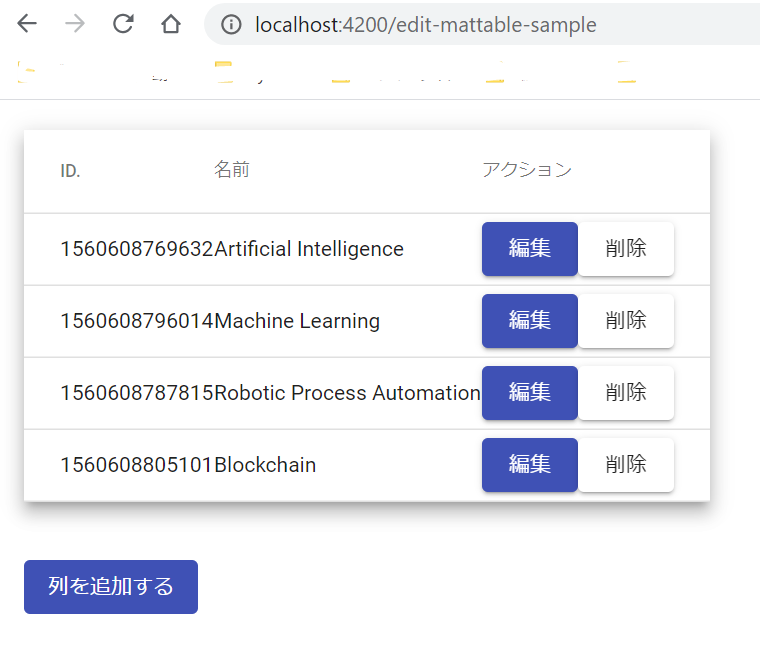
そして、各ボタンをクリックすると以下のようにダイアログが表示されデータを編集・削除することができます。
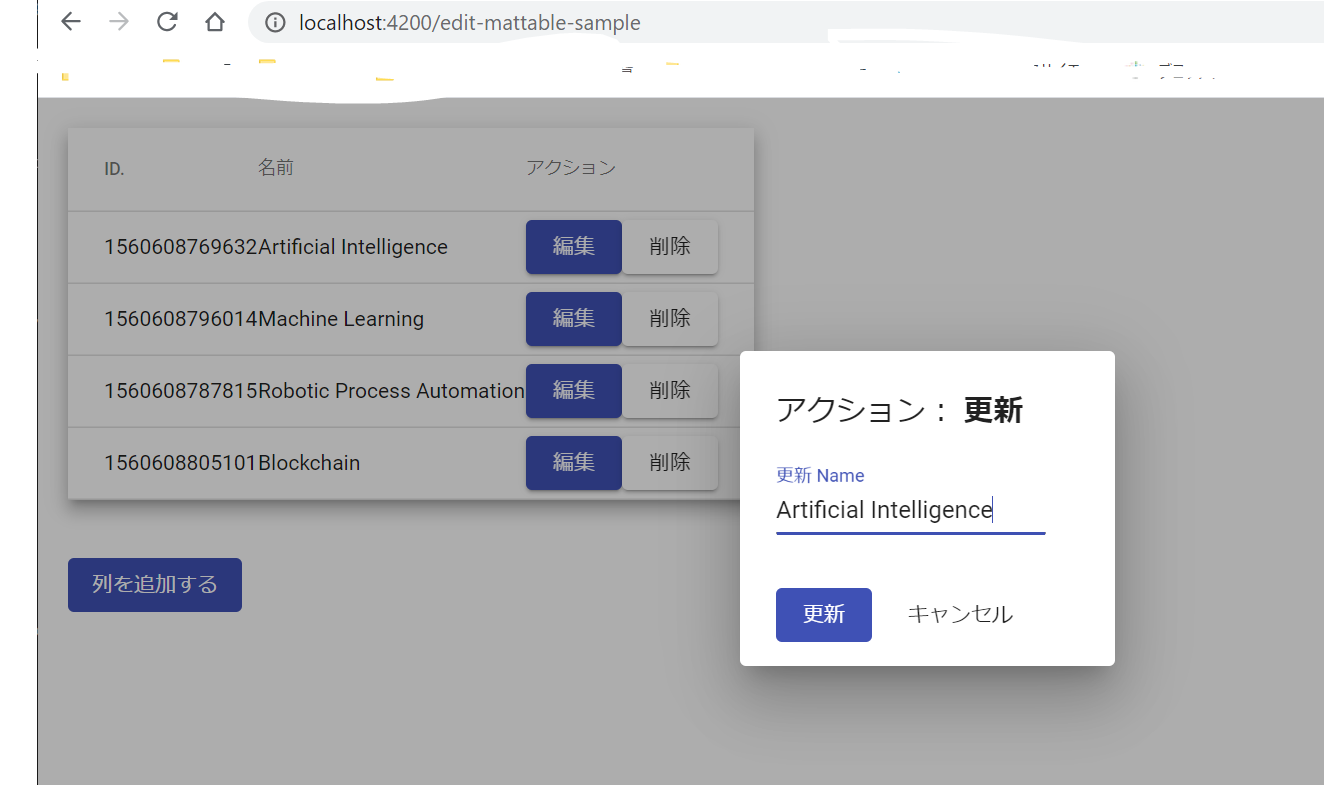
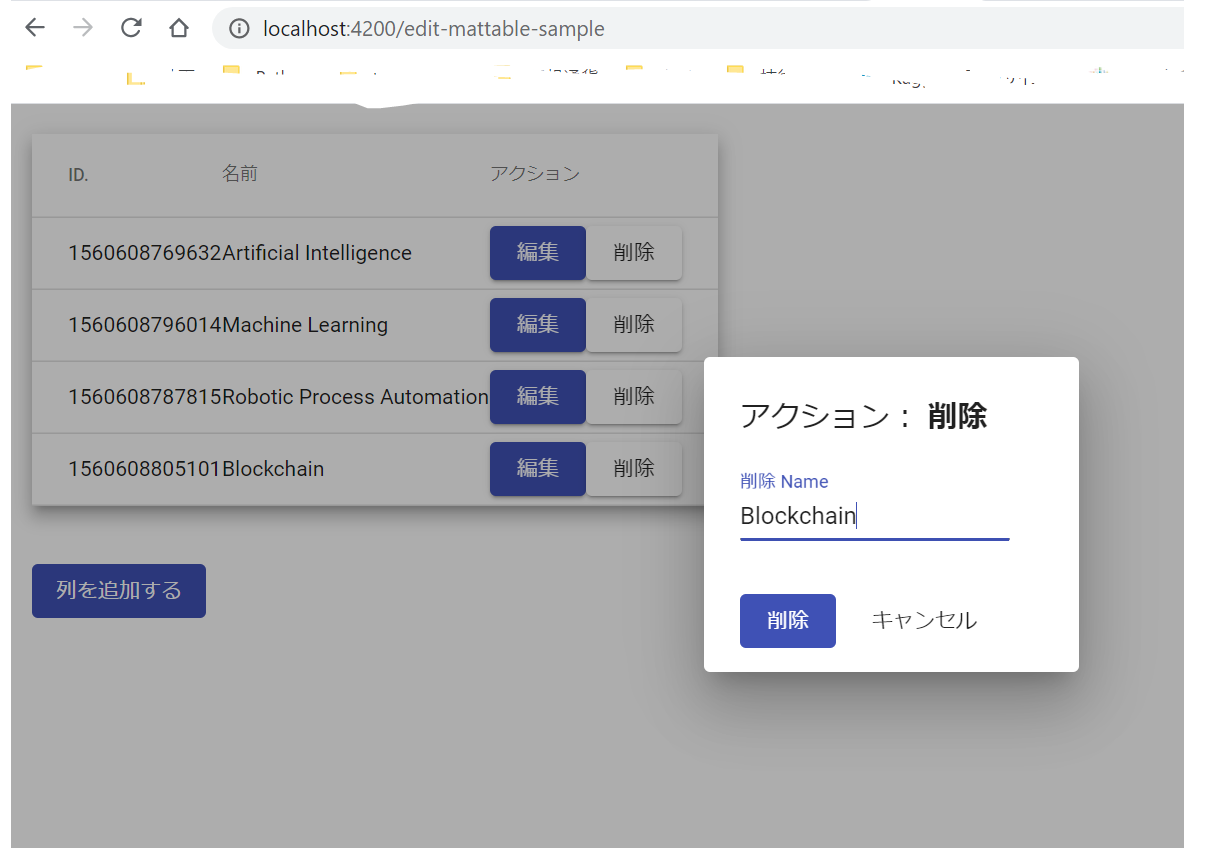
【Githubのサンプルコード】
参照:https://www.freakyjolly.com/angular-material-table-operations-using-dialog/#.XtFZ52j7THo
関連記事:【Angular】Mat-Tableでヘッダーが複数行になるテーブルを作ってみる
関連記事:【Angular】Mattableの各ヘッダー列の幅を画面幅に合わせて自動調整する
関連記事:AngularによるWebアプリ開発⑧~Mat-Tableでテーブルを作成する
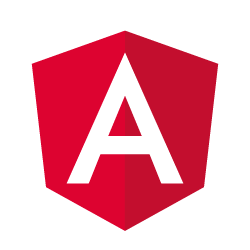


コメント